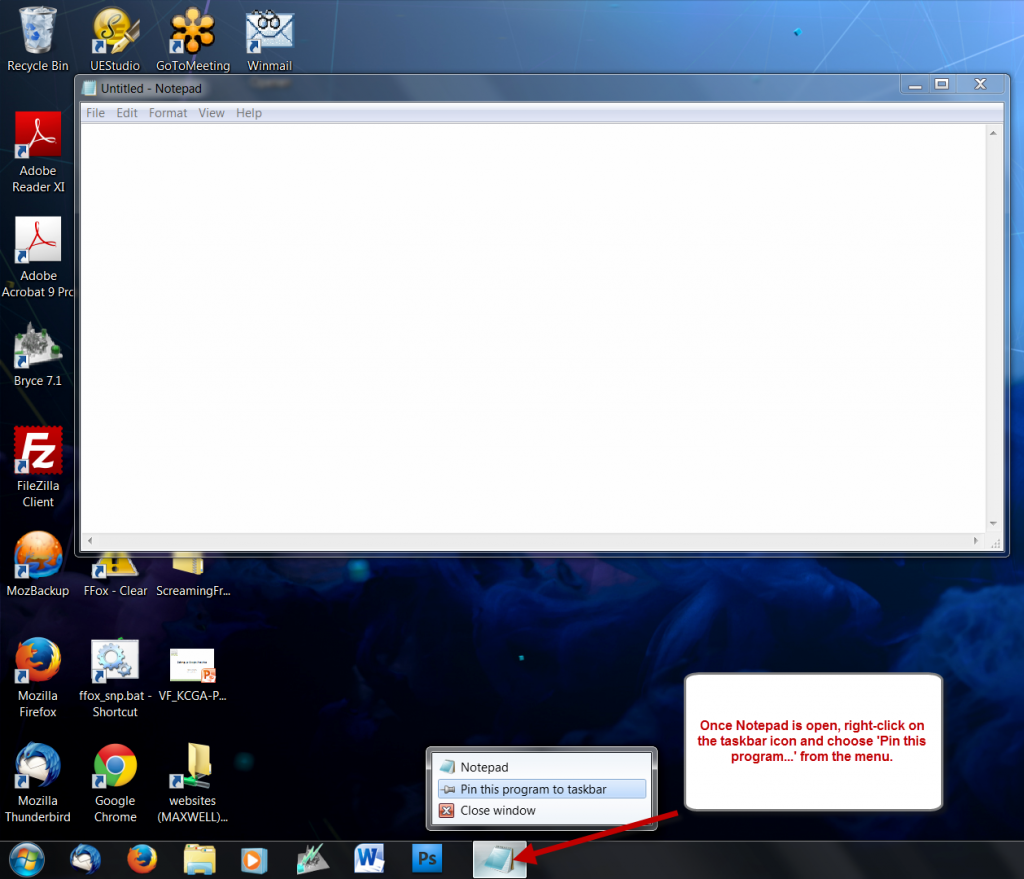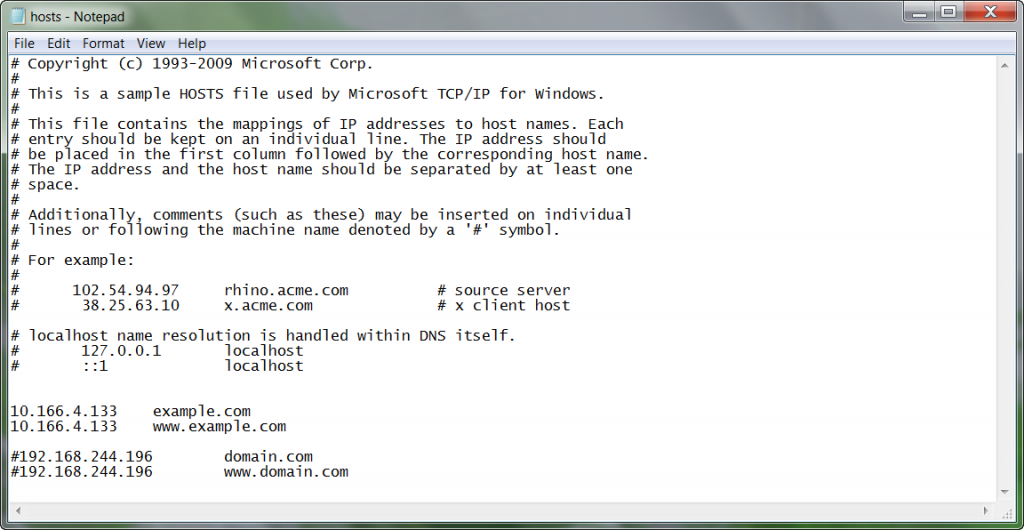First, some prep work
Since it’s likely that you’ll use this technique more than once some preparation will ensure things go more smoothly the NEXT time you have to edit your hosts file.
If you pin the Notepad application to your taskbar it will be much easier to locate & run as ‘Administrator.’
Just find the Notepad application & run it normally. Searching for ‘notepad’ in the Start Menu is an easy way to locate the Notepad application.
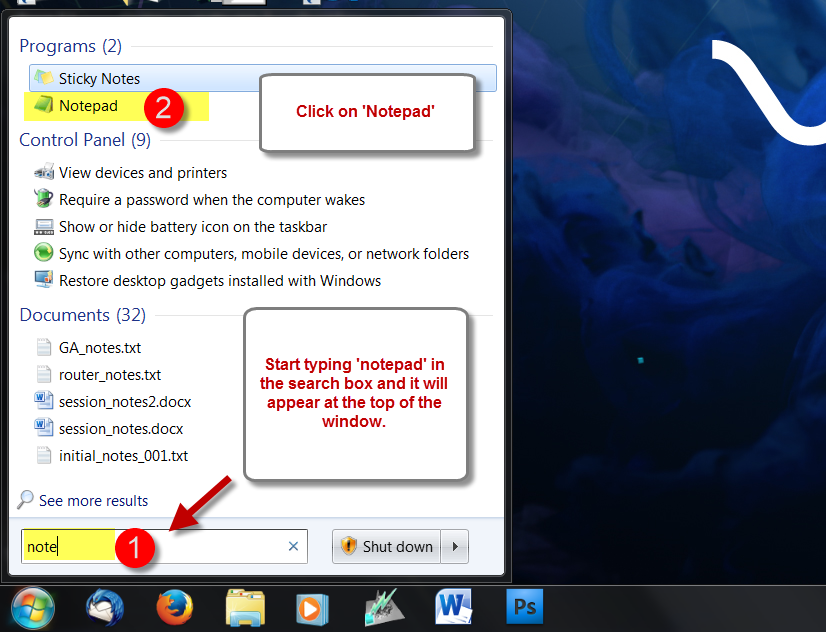
Once Notepad is running right-click on the Notepad icon in the taskbar. Then select ‘Pin this program to the taskbar’ from the menu. The Notepad icon should then remain on the taskbar even when Notepad is closed.
Exit Notepad to confirm that the icon stays in place. And then we can get on with editing the hosts file.
Opening Notepad as administrator
The key issue with editing the hosts file is that you need to have Administrator rights in order to ‘Save’ the changes that you’ll make to the file.
To run Notepad as Administrator right-click on the taskbar item. This will display a pop-up menu that has a smaller Notepad icon. Right-click on the smaller Notepad icon and then choose ‘Run as administrator’ from the menu.
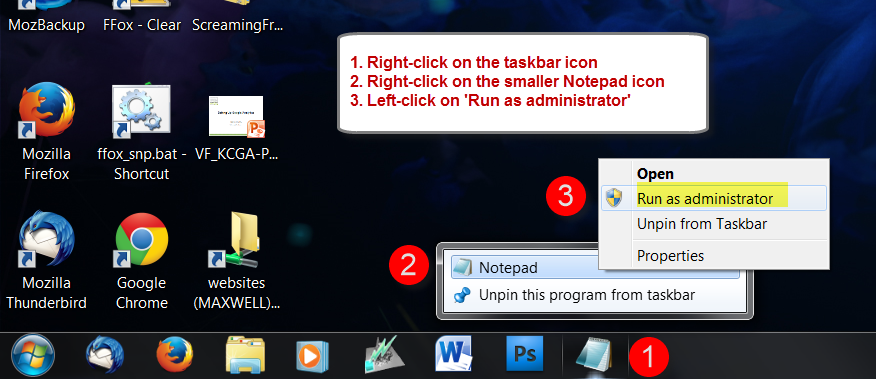
If everything goes well you’ll see a Windows dialog box asking you to confirm. Choose ‘Yes’ and Notepad should open.
Opening the hosts file in Notepad
The hosts file is a hidden file in Windows and is not typically visible. There are ways to make it visible but this typically isn’t necessary.
The hosts file is at the location below on most all Windows machines. Go to ‘File => Open’ and copy paste the following line; then click the ‘Open’ button.
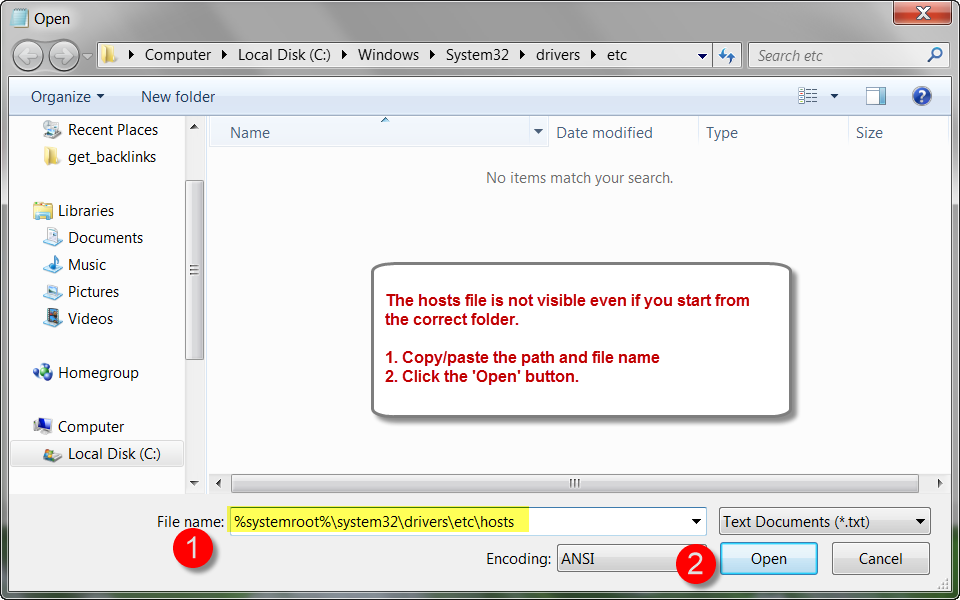
Editing the hosts file
Make sure to use a plain text editor like Notepad when editing the hosts file. (i.e. not Word)
In the hosts file any line that begins with the pound sign (#) is considered blank. You can use this to turn an override on or off easily.
Add the IP address and host name to the file with each on a single line. The IP and name can be separated by spaces and/or tabs.
Edits to the hosts file are active as soon as the file is saved. There’s no need to reboot your computer. Though you may need to refresh your browser and/or clear your browser cache to make sure you get the correct domain resolution.
That’s it!
One final tip: If you only use Notepad for editing your hosts file it should always start in the correct folder. (If you’re using Notepad for anything else then you should probably look into a more serious text editor like Notepad++ or UltraEdit.)